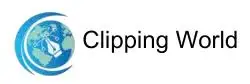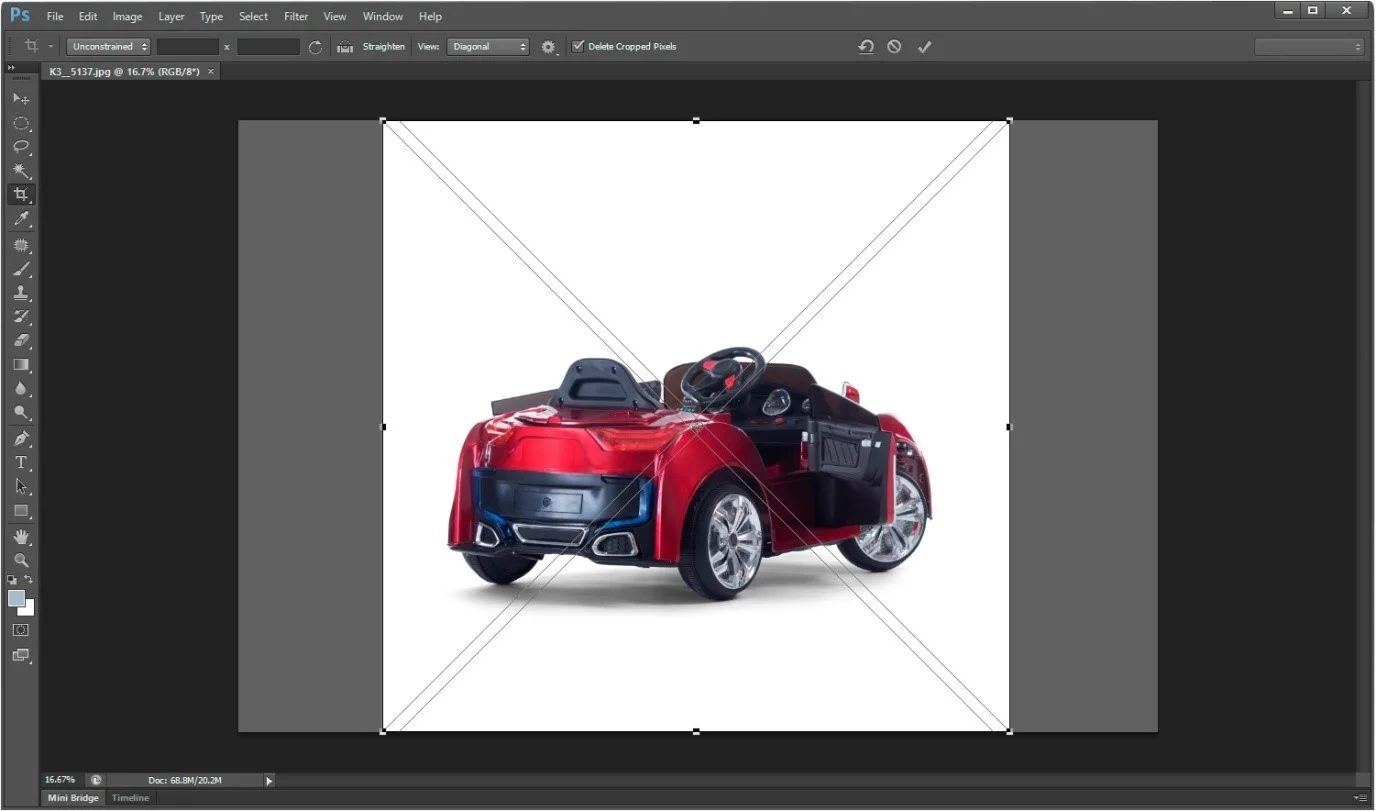Photoshop CS6 is a revolutionary Photo Editing Software that comes with bunches of new features. The clipping path services provider found this high potential for editing photos. Well, people get amazed who already know about the new features. Hence, our goal is to let you know them with a little bit of explanation.
The advanced version of Adobe, Photoshop CC2019 comes with more appealing features. You can experience the artificial intelligence that comes in handy and better in later versions. So, follow that step by step for a successful operation. Let’s get started.
Features Of Photoshop CS6
We are about to discuss the features and what you can do with this. You can try them to learn and implement them for personal purposes. Well, for professional purposes, you should get help from a professional. The image clipping path services are a variety for you to choose from. You can also have a combination of several services if you want.
01. New Crop Tool in Photoshop CS6

The new Crop Tool allows you to easily change the size and shape of your images and revert them to the uncropped version if needed. You can even change to a different format after applying a crop and still retain all the pixels of the original photograph.
See the Straighten Tool in the Options bar when you select the Crop tool. With it, you can simply click and drag across the horizon, then release to have your image automatically straighten.
The Crop Tool has several overlays to choose from that can help you position key image elements for a pleasing composition, such as the Golden Ratio, Golden Spiral, Diagonal, Triangle, Grid, and Rule of Thirds.
02. The Perspective Crop Tool in Photoshop CS6

The updated Crop tool and the new Perspective Crop tool are grouped in the tool’s submenu. The Perspective Crop tool can be used to straighten elements or scenes that were photographed at an angle by creating a flexible marquee that outlines the area before you make the crop.
03. Content-Aware Features in Photoshop CS6

Photoshop CS6 now has two new Content-Aware features. One is the Content-Aware Move tool, and the other is the Content-Aware Patch mode. Edits made with Content-Aware features take into account not only the object but also its surroundings.
With the new Content-Aware Move tool, you can easily move or extend elements to change your composition. The Content-Aware Patch mode in the Patch tool allows you to choose a sample area before creating the patch.
4. Type Styles in Photoshop CS6

Now you can quickly make changes across multiple documents for design uniformity. For individual letters, words, or phrases, change the character settings in the Character panel, define styles in the Character Style Options dialog box, and apply styles in the Character Styles panel.
The new Paragraph Styles apply characteristics of type to sentences, paragraphs, and entire pages. Change paragraph settings in the Paragraph panel, define styles in the Paragraph Style Options dialog box, and apply styles in the Paragraph Styles panel.
Even the look of the type has improved in Photoshop CS6, due to a new type-rendering engine that now displays text more clearly with better anti-aliasing.
5. New Scripted Patterns in Photoshop CS6

Now you can quickly create a wide variety of geometric patterns with the new Scripted Patterns. Even complex pattern designs are possible with a drop-down menu of scripted options that make it easy to generate various patterns. You can also scale and rotate more than one image patch, including any transparency it has, with either a preset or your custom pattern.
6. Enhanced Video Creation in Photoshop CS6

Now, video functionality is included in Photoshop CS6. And it’s easy to use. With familiar Photoshop tools, you can enhance video clips and create entire videos.
The new Adobe Media Encoder allows you to quickly export your video by choosing from a large number of presets for a variety of destinations, including popular formats such as AVCHD, MPEG4, and H.264.
New Video Groups can be seen in the Layer panel that holds automatically imported clips, for easy management when editing the various parts of your video.
7. New Adaptive Wide-Angle Filter in Photoshop CS6

Objects in panoramas or photographs shot with a fisheye or wide-angle lens can appear curved. With the new Adaptive Wide-Angle filter, you can automatically straighten the curves.
The filter can be calibrated with a few simple steps before straightening. You can also use the new on-canvas tools to vertically or horizontally straighten certain objects within your photograph.
8. New Blur Effects

Using the new Blur Gallery filters, you can create custom blur styles, such as Tilt-Shift Blur, Iris Blur, and Field Blur. You can use the Tilt-Shift Blur when you want a special effect blur.
For establishing a shallow depth of field, try the Iris Blur. And the Field Blur is for creating a gradual blur. And it’s all done right on the canvas, which means you can see the blur and edit it before you commit to it.
9. Rich Painting Toolset

Now you can draw with erodible pencils and pastels that wear down with use, and with a variety of tips to choose from. The Softness control allows you to customize the rate of wear, and you can resharpen the tip whenever needed.
The Live Tip Brush Preview shows the amount of wear. Other add-ons to the painting and drawing tools are preset, Airbrush tips for spray-pattern effects, and the Mixer Brush for color blends. The Airbrush Tip offers spray-can effects with different styles to choose from, such as Granularity, Spatter, Hardness, and Distortion.
You can alter the speed of the spray by changing the distance between the tip and the canvas. The new Brush Protection option with a static tip allows you to paint a wide variety of strokes.
10. Improved Auto-Corrections

In a single click, you can enhance your images with the improved Auto options, found in the Curves, Levels, Brightness, and Contrast features. This Auto function uses a new algorithm in association with image data, for a better starting point when making tonal adjustments.