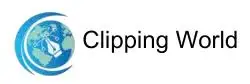Want to make your photos shine? Whether you’re exploring Photoshop actions or creative text effects, a sparkle overlay can instantly transform your images. From delicate glitter to dazzling particle effects, the options are endless. In this post, we’ll explore some of the most stunning sparkle overlays to give your photos a magical glow.
10 Sparkle Overlay Ideas to Instantly Upgrade Photos
Now, let’s explore some incredible sparkle overlays created with Photoshop actions. You’re not limited to blue — these effects come in a variety of dazzling colors. Here are 10 examples of glitter and sparkle overlays that can instantly elevate your photos.
01. Photoshop Action: Galaxy Sparkle Overlay
With this fantastic visual effect, you can take your sparkles to the stars. You’re also not limited to using a blue sparkle overlay on top of your makeup. Try it out with any photo and you’ll be amazed at the brilliantly dazzling results it can produce for you in no time.

Related Tool: Check out plugins to enhance your sparkle overlays to refine your effects.
02. Photoshop Action For Glitter Stars
Take a look at this lovely star overlay with sparkling details. Are you a regular user of Instagram? You may add a whimsical aspect to your images and Instagram feed by using glittery or sparkly effects. Put this amusing effect to good use on your next set of images.

03. Photoshop Action: Bokeh Sparkle Star Overlay
Here’s a shimmer effect with a bit of soft bokeh for your viewing pleasure. With a few clicks, you can add these glitter overlay effects to Adobe Photoshop. Choose from a range of forms, such as circles, hearts, snowflakes, and more variations on the theme.

Creative Idea: See how to use sparkles in your creative photos for inspiration.
04. Glitter Dust Overlay Photoshop Action
With the help of this wonderful glitter overlay Photoshop add-on, you can create some very stunning work. Make a mental note of how simple it may be to increase the motion in these photographs.

05. Photoshop Action for Animated Sparkles
Interested in creating an animated piece? This entertaining Photoshop action adds sparkle and glitter to your photos. Exporting your work as an animated GIF, on the other hand, is also possible.

06. Overlay Love Sparkler Photoshop Action
Sparkler overlays have the potential to be quite fashionable. You may now play around with the look of the sparklers without needing to use actual sparkles. Photoshop actions make the procedure more efficient.

07. Spark Glitter Storm Photoshop Action
Isn’t that a lot of glitter? To be sure, Photoshop eliminates the need for cleaning. Introduce your images to the program and play with adding a lot of glitz.

08. The Arcanum Sparkle Photoshop Action
If you like your shimmer effects to be milder, check out this dreamy style. It’s got the same dazzling charm, but a different texture. Give this effect a try.

09. Adobe Photoshop Glitter Brushes
Do you adore texture? While working with glitter might be somewhat dirty, it is not so while working digitally! Create a bespoke glitter overlay PNG for your projects with these astonishingly realistic brushes.

10. Overlay Sparkler Trace Photoshop Action
Alternatively, how about some stunning sparkling overlays? This amazing collection of 29 photo overlays includes the perfect glitter dust overlay for any project. There’s a lot to experiment with.

Additional Idea: Try incorporating sparkle overlays in themed photoshoots for extra impact.
Frequently Asked Questions (FAQs)
To add an overlay in Photoshop, open your image, place the overlay file on top as a new layer, and adjust the blending mode (like Screen or Overlay) and opacity to get the desired effect.
A sparkle shape is a graphic element resembling twinkles, stars, or glitter, used to add a magical or shiny effect to images, text, or designs.
Popular free apps for adding sparkles include Canva, PicsArt, Snapseed, and Pixlr, all of which offer easy-to-use sparkle overlays and filters.
Yes! Photoshop supports sparkle brushes, which can be downloaded or created. They allow you to paint glitter, twinkles, or bokeh effects directly onto your image.
Final Thoughts
Adding sparkle to your photos is a fun and easy way to make them stand out. Whether you want a magical, dreamy look or something bold and glittery, there’s a Photoshop effect for you. You can try galaxy sparkles, soft shimmer, glitter dust, or even animated sparkles—there’s something for everyone.
The best part? You don’t need to be a Photoshop editing expert. With just a few clicks, these actions and overlays can completely change the feel of your photo. So have fun, try different styles, and let your creativity shine. Your next amazing photo is just a sparkle away!