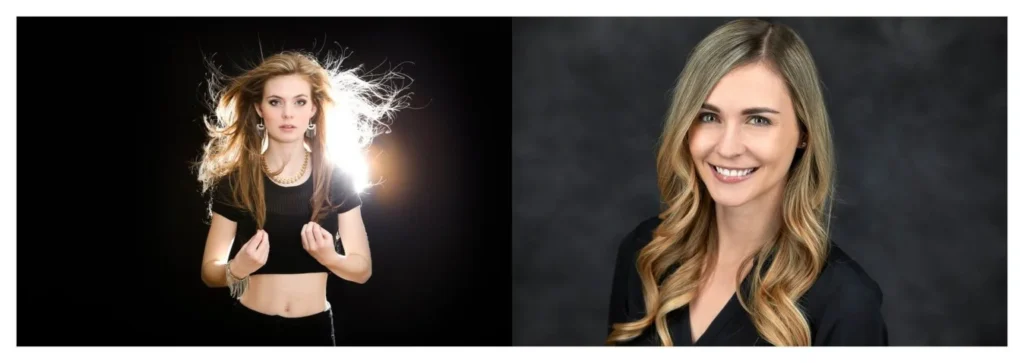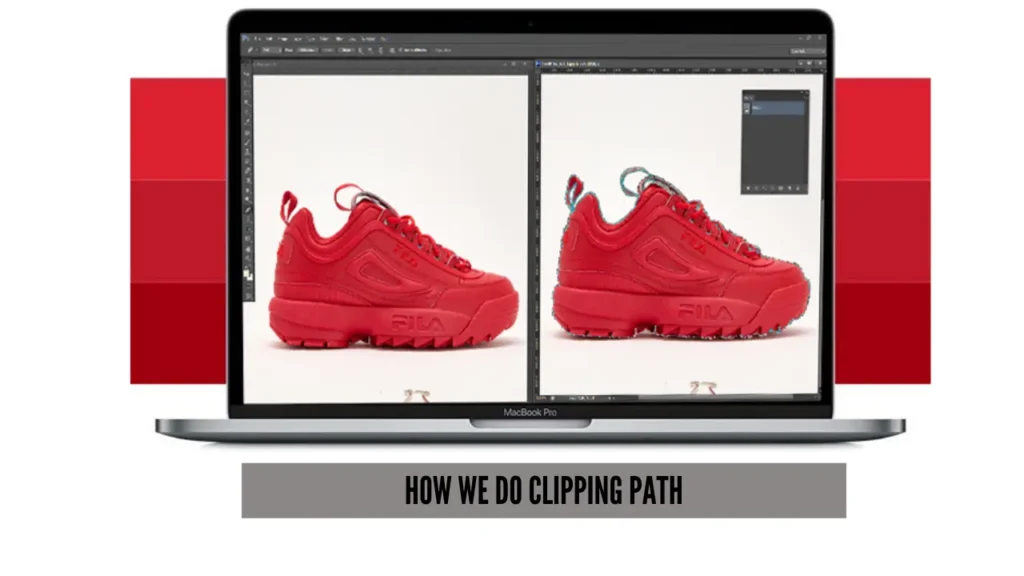Mirroring an image in Photoshop is a simple technique. It can add creativity and style to your photos. This tool helps create symmetrical designs, reflections, and cool visual effects.
In this guide, we’ll show you how to mirror an image in Photoshop step by step. These easy instructions will help you transform your photos. You can add a fresh, creative touch to your projects.
Mirror an Image Photoshop Step-By-Step Guideline
Step 1: Opening Up the Image in Photoshop
Our first task is to select an image. You can use your image or anything you wish. When you open the image in Photoshop, it will look like this.
We have opened up a model image in Adobe Photoshop, and there is a built-in layer called the image’s background layer. Initially, it was locked. Now we will start the transformation process.
Step 2: Create A Background Layer Copy
For editing purposes, we will create a background layer copy. Just right-click the layer icon and create a copy of it. After creating the background layer copy, it will look like this one!
Have a look closely at the image! It is situated just above the original background layer. This is a very simple process, and you can do it independently.
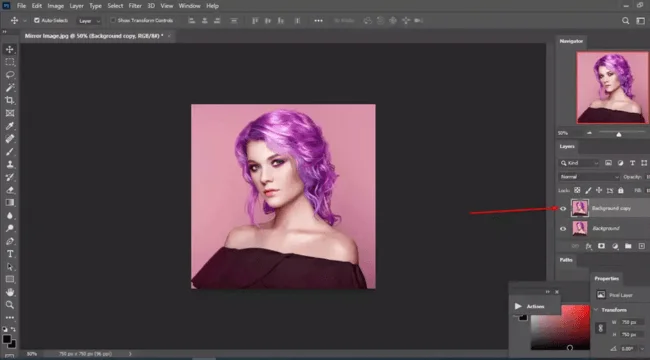
Step 3: Canvas Size
We will make this image width a bit longer in this editing stage. To do that, we will select the “image” from the menu bar and “canvas size” from there. After selecting the canvas size, the image will look like this one. Initially, it was set to “pixels”. Now for our editing purposes, set the pixels into percent.

Our next task is to change the width to 200%. You need to click the width combo box and c. When you click the combo box, there are several options available. You need to choose a percentage from there.

After changing it to the 200% width, click the ok button, which will double in size in the width portion.
Step 4: Selecting “Flip Horizontal”
From the menu bar, select the edit menu. Several options are available for you, and you need to select Transform from there. From then, select “flip horizontal.”
The below image will show you in detail. While doing this, select “background layer copy” from the layer menu. It will make the background layer transparent.

Step 5: Use The “Move Tool” | Photoshop Mirror Shape
You can find the move tool at the top of the toolbar. Press the move tool and slightly move the image to the right as our background layer is locked. So, it is tough to place two images side by side. There might be some empty spaces.
Now we will rename the background layer and give you the name as you wish. We are naming it layer 0. Now, if we place these two images side by side perfectly, that will end up in the mirroring process. It can be painful like you need to place two images carefully so there is no extra space between them.
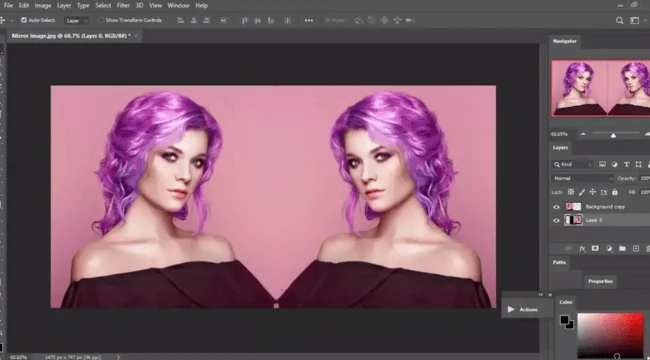
Eventually, it will look like a mirror. If there are any more empty spaces around the two images, you can use the crop tool and remove them. We carefully placed two images side by side, which looked like a mirror.
Step 6: Final One: Finishing Up the Image
There is a space, and it looks odd to me. Our next task is to carefully remove that line and blend these two images. Just move the images a little bit and try to remove that spot. Here we have blended them accurately. Finally, it will look like this one.

Checkout Our Popular Tutorials
- How To Posterize A Photo In Photoshop
- How To Manipulate Text On Face In Photoshop
- How To Change Brush Color In Photoshop
Final Few Words | Mirror Image Photoshop
It is a very simple procedure to create a mirror of your image. You can try this tutorial at home and use these guidelines. Hopefully, you will not face any problems there. If you face any more problems, e-mail info@clippingworld.com. Here, the mirror effect is awesome and will simply mesmerize you. We like to hear from our audience. Thanks a lot for being with us.
FAQ | Mirror Image Photoshop
What Is a Reverse Mirror?
Normally, on television or any other broadcasting platform, the reverse mirror can be described as two national televisions that have split their signals into specific regions. Eventually, all the programs will be perfectly available to the users. However, they are not airing on the same channel.
What Do You Mean By Mirror Effect?
In simple words, we can say an image should be identical to the opposite image. Their height, width, look, and shadow are almost identical to the opposite. Mathematically, we can say that the structure is reversed perfectly.