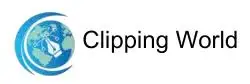Landscape photography is about capturing the beauty of nature. However, even the best landscape photos need editing to shine genuinely. Editing can enhance the colors, fix mistakes, and make an image look even more impressive. The right photo editing software is key to making your photos stand out. In this article, we will look at the best photo editing software for landscape photographers and explain which one works best for you.
Why Landscape Photography Needs Special Photo Editing Software
Landscape photos are different from other types of photography. You might face challenges like changing light, harsh shadows, or wide scenes with many details. Editing is essential to fix these issues and make your photos look perfect.
Special photo editing software can help you:
- Fix exposure problems
- Enhance the colors of the sky and land
- Correct lens distortions
- Improve sharpness
- Good software helps you adjust the photo to match what you saw when you took the picture.
Key Features |Landscape Photo Editing Software
When choosing photo editing software, look for specific features that will help you improve your landscape photos.
RAW Support and Non-Destructive Editing
Most landscape photographers shoot in RAW format. RAW files have more detail than JPEG files, making them easier to edit. The software you choose should support RAW files and allow non-destructive editing. Non-destructive editing means you can make changes without permanently altering your original photo.
Color Correction and Custom Presets
Colors in landscape photos can sometimes look off. Best editing software helps you adjust the colors to make them look more natural. Some software offers custom presets, which are pre-made settings that can quickly change the look of your photo.
Lens Correction and Geometric Adjustments
Wide-angle lenses often distort landscape photos, making straight lines look curved. Look for software that can correct this distortion. Horizon leveling and fixing perspective are also important when editing wide landscape shots.
Local Adjustments: Masking and Gradients
Sometimes, you only need to change one part of your photo. Software with masking tools and gradient filters lets you adjust specific areas of your image, such as brightening the sky without affecting the land.
Top Photo Editing Software for Landscape Photographers
There are many photo editing tools available. Here are some of the best for landscape photographers:
01. Adobe Lightroom

Adobe Lightroom is a popular photo editing software known for being easy to use and offering powerful editing tools. Photographers use Lightroom to enhance their photos and organize their images.
Key Features
- Easy Editing: Lightroom lets you quickly adjust exposure, color, and sharpness.
- Non-Destructive Editing: Your original photo is never changed. You can always go back to the original image.
- Organize Photos: Lightroom helps you organize your photos by adding keywords, ratings, and folders.
- RAW Editing: Lightroom supports RAW files, giving you more control over the photo quality.
- Presets: You can use or create presets to simultaneously apply standard edits to multiple photos.
- Cloud Syncing: With Lightroom CC, your photos sync across all your devices so that you can edit from anywhere.
- Batch Editing: You can apply edits to many photos at the same time, saving you time.
Pros
- User-Friendly: Lightroom is easy to use, even for beginners.
- Great for Organizing: It helps you keep your photos organized, especially when you have many images.
- Non-Destructive: You can always return to your original photo after editing.
- Cloud Syncing: Syncing photos across devices is handy.
- Works with RAW Files: It handles RAW files well, keeping the image quality high.
- Speedy Batch Editing: You can edit many photos simultaneously, which is perfect for large projects.
Cons
- Subscription Fee: Lightroom requires a monthly or yearly subscription, which might not be ideal for some.
- No Layers: Lightroom doesn’t have layers like Photoshop, which limits how you can edit specific parts of an image.
- No Cloud Storage: You must pay extra for more cloud storage space.
Our Review
Adobe Lightroom is an excellent tool for photographers who want to edit and organize photos. Its easy-to-use features make it perfect for beginners. Cloud syncing is a nice touch that lets you access your work from any device. Lightroom is also suitable for editing RAW files, which helps keep your photos looking their best.
However, Lightroom does have some limitations. The subscription cost can be a downside for some people, and it doesn’t offer as many advanced tools as Photoshop. If you need more in-depth editing, Lightroom might not be enough. Also, it lacks layers, which some advanced users might miss.
Overall, Adobe Lightroom is a powerful and easy-to-use photo editing tool. It is excellent for photographers who need fast editing and good organization, but it may not be enough for those who want more advanced features.
02. Adobe Photoshop

Adobe Photoshop is one of the world’s most popular photo editing programs. Photographers, designers, and artists use it to edit photos and create digital art. Photoshop has many features that make it a powerful tool, but it also has some downsides.
Key Features
- Photo Editing Tools: Photoshop allows you to adjust your photos’ colors, brightness, and contrast.
- Layers: You can edit different parts of an image without changing the original.
- Retouching: Photoshop helps you fix skin blemishes, wrinkles, and other imperfections.
- Brushes and Tools: You can paint and draw with different brushes, making it great for creating artwork.
- Filters: Photoshop includes many filters to change the style of your photos.
- Text Tools: You can add and edit text in your images.
- Advanced Editing: Photoshop lets you combine multiple images into one, known as compositing.
- 3D Design: Photoshop can create basic 3D models and animations.
Pros
- Very Powerful: Photoshop has many tools for detailed photo editing and creating art.
- Great for Professionals: It is the go-to tool for photographers and designers.
- Customizable: You can change the layout and tools to fit your needs.
- Works Well with Other Adobe Software: Photoshop works smoothly with other Adobe programs like Illustrator and Lightroom.
- Colossal Community: There are lots of tutorials and tips available online.
Cons
- Expensive: Photoshop costs a monthly subscription, which can be pricey.
- Hard to Learn: It has many features that can confuse beginners.
- Takes Up Space: Photoshop requires a lot of memory on your computer.
- Not for Simple Edits: If you only need basic photo editing, Photoshop might be too complex.
- No Free Version: Photoshop does not have a free version.
Our Review
Adobe Photoshop is a powerful tool for editing photos and creating artwork. Its many features make it the best choice for professionals. Photoshop lets you edit photos in detail and create stunning designs.
However, Photoshop is not easy to learn, especially for beginners. It also requires a subscription, which can be expensive. Photoshop might be too complicated for you if you only need simple edits.
Photoshop is the best photo editing tool for people who need advanced features and are willing to learn how to use them.
03. Capture One Pro

Capture One Pro is a powerful photo editing software. Many professional photographers use it because of its excellent RAW processing and color grading.
Key Features
- RAW Processing: Capture One Pro handles RAW files very well, keeping more details and colors.
- Layer Editing: You can edit parts of your photo using layers, which gives you more control.
- Color Grading: It has advanced tools for adjusting colors and skin tones, perfect for portraits.
- Tethered Shooting: You can connect your camera to your computer and shoot directly into Capture One Pro.
- Customizable Workspace: You can change the layout to fit your needs.
- Local Adjustments: You can make changes to specific areas of a photo using brushes and masks.
- Session and Catalogs: It helps you organize and manage extensive photo collections.
Pros
- Best RAW Processing: Capture One Pro is known for its excellent RAW file handling, giving high-quality results.
- Excellent Color Tools: The color grading tools are powerful, especially for portraits and landscapes.
- Layer Editing: You can edit specific parts of an image with layers, making it more flexible.
- Tethered Shooting: It is excellent for shooting in the studio with your camera connected to the computer.
- Customizable: You can adjust the software’s layout to speed up your work.
- Great for Professionals: Capture One Pro is perfect for serious photographers who need detailed control.
Cons
- Expensive: Capture One Pro costs more than other photo editing software.
- Hard to Learn: It has many features, and beginners may find it confusing.
- No Plugins: Unlike Photoshop, Capture One Pro does not support many third-party plugins.
- No Free Version: You must pay to try it, as there is no free version.
- Needs a Good Computer: The software can be slow on older or less powerful computers.
Our Review
Capture One Pro is a powerful tool for professional photographers. It has excellent features like RAW processing, color grading, and tethered shooting. It gives you much control over your photos, especially with layers. However, it can be expensive and complex to learn for beginners.
Capture One Pro is an excellent choice if you are a professional photographer or need detailed editing. But if you are new to photo editing or on a budget, you may find it too complicated or costly.
Capture One Pro is an excellent tool for professionals, but it might not be the best for beginners or those with a limited budget.
04. DxO PhotoLab

DxO PhotoLab is photo editing software that improves the quality of your photos. It is known for its excellent noise reduction and RAW processing features.
Key Features
- RAW Processing: DxO PhotoLab handles RAW files well, keeping details and colors clear.
- Noise Reduction: It removes noise from photos, especially in low light or high ISO images.
- AI Enhancements: The software uses AI to automatically adjust your photos, like improving exposure and sharpness.
- Optical Corrections: It fixes lens issues like distortion and vignetting automatically.
- Local Adjustments: You can edit specific parts of a photo using brushes or masks.
- Non-Destructive Editing: All edits can be undone, so your original photo stays safe.
- Easy to Use: The software has an easy interface, making it simple for beginners.
Pros
- Significant RAW Processing: DxO PhotoLab is excellent at handling RAW files and keeping image quality.
- Best Noise Reduction: The noise reduction tool is top-rated for cleaning up photos taken at high ISO.
- Automatic Corrections: AI tools improve your photos quickly and easily.
- Optical Fixes: The software automatically corrects lens issues, saving time.
- Local Adjustments: You can make changes to only parts of your photo.
- Simple to Use: The interface is easy to navigate, even for beginners.
Cons
- Expensive: DxO PhotoLab is more costly than some other photo editing software.
- Limited Editing Tools: It has fewer editing tools than Photoshop.
- Learning Curve: Some advanced features may take time to learn.
- No Cloud Sync: DxO PhotoLab does not offer cloud storage or syncing.
- Not for Graphic Design: It is mainly for photo editing, not for graphic design or compositing.
Our Review
DxO PhotoLab is an excellent choice for photographers who want to enhance their photos quickly and easily. It handles RAW files well and has a powerful noise-reduction tool. The AI-based adjustments help you improve your photos without much effort.
However, it is more expensive than other programs and has fewer editing tools than Photoshop. It also lacks cloud syncing, which might be a drawback for some users.
DxO PhotoLab is an excellent tool for improving photo quality, but it may not be the best option for those looking for advanced editing or a cheaper choice. If you need intense RAW processing and noise reduction, it’s a good pick.
05. Luminar Neo

Luminar Neo is a photo editing software that focuses on simplicity and power. It is designed for photographers who want to improve their photos quickly and easily.
Key Features
- AI Tools: Luminar Neo uses artificial intelligence to enhance photos automatically, like improving brightness or adding details.
- Sky Replacement: You can replace the sky in your photos with different options, like sunsets or starry skies.
- Portrait Enhancements: It can smooth skin, brighten eyes, and even change the background of portraits.
- Object Removal: You can easily remove unwanted objects from your photos.
- Layers and Masking: It allows you to edit different parts of your photo separately using layers.
- Easy to Use: The interface is simple, making it easy for beginners to use.
- Non-Destructive Editing: All edits can be undone, keeping your original photo safe.
Pros
- AI Tools: AI tools help improve your photos quickly and with little effort.
- Sky Replacement: The sky replacement feature is fun, easy to use, and perfect for creative edits.
- Portrait Enhancements: It’s excellent for improving portrait photos, with easy skin smoothing and eye brightening.
- Object Removal: You can remove unwanted things from your photos without much effort.
- Simple Interface: The software is easy to navigate, even if you are new to photo editing.
- Non-Destructive: You can always undo your changes and return to the original photo.
Cons
- Limited Advanced Features: While easy to use, Luminar Neo may lack some advanced features found in other programs, like Photoshop.
- Can Be Slow: Some tasks, like sky replacement, can be slow, especially on older computers.
- Subscription Model: Luminar Neo uses a subscription plan, which may not be ideal for everyone.
- Not Ideal for Big Projects: It is more suited for quick edits rather than large photo editing projects.
- Limited RAW Editing: While promising, the RAW editing tools are not as advanced as in some other software.
Our Review
Luminar Neo is a simple and powerful tool for editing photos quickly. Its AI tools make it easy to enhance images, and the sky replacement feature is a fun way to get creative with your photos. It is perfect for portrait enhancements, like smoothing skin or brightening eyes.
However, it may not have all the advanced features you need if you do professional editing or need to work on large projects. The subscription model might also be a downside for some users.
Luminar Neo is an excellent option for beginners and casual photographers who want to edit their photos quickly and easily. It’s not as advanced as other programs but perfect for creative edits and fast results.
06. Affinity Photo

Affinity Photo is a powerful and affordable photo editing software. Many photographers and designers use it to edit photos, create designs, and work with graphics.
Key Features
- Advanced Editing Tools: Affinity Photo has tools for detailed photo editing, such as retouching, masking, and color correction.
- Layer Support: You can work with layers, making combining multiple elements into one image easy.
- RAW Editing: Affinity Photo strongly supports RAW files, allowing for detailed adjustments.
- PSD File Compatibility: It can open and edit Photoshop (PSD) files, making it easier to switch from Photoshop.
- Non-Destructive Editing: Edits are reversible, so you can always return to the original image.
- Frequent Updates: Affinity Photo regularly updates its features, making it better over time.
- No Subscription: You only need to pay once, unlike other photo editing software that requires a subscription.
Pros
- Affordable: Affinity Photo is much cheaper than other software like Photoshop.
- Powerful Tools: It has many professional editing tools, making it a good choice for serious editing.
- Works with Layers: You can use layers to edit different parts of your photo separately.
- RAW Support: It works well with RAW files, giving you more editing control.
- No Subscription: You pay once, so there are no monthly fees.
- Easy to Learn: The interface is clean and easy to navigate, even for beginners.
Cons
- Learning Curve: Although it’s easy to use, some advanced features can take time to learn.
- Limited Cloud Syncing: There is no cloud syncing to store or access your projects across devices.
- Not as Popular as Photoshop: It doesn’t have as many third-party plugins or resources as Photoshop.
- Occasional Performance Issues: It can be slow when working with huge files.
- Limited Mobile Version: While Affinity Photo works well on desktop, the mobile version is limited compared to other apps.
Our Review
Affinity Photo is a great photo editing software that offers many features for a low price. It has powerful editing tools, supports layers, and works well with RAW files. It doesn’t have a subscription fee, which is a big plus for many users.
However, it may take some time to learn the more advanced features. It also lacks cloud syncing and doesn’t have the same support and plugins as Photoshop. Still, it is an excellent choice for those who want powerful editing tools without paying a subscription.
Affinity Photo is an excellent choice for photographers and designers who want a powerful, one-time payment editing tool. It may not be as advanced as Photoshop, but it offers terrific value for the price.
Free Alternatives for Landscape Photographers
If you’re on a budget, free photo editing software options offer great landscape photography tools.
GIMP
GIMP is a free photo editing software that offers many powerful tools. It is an excellent alternative to expensive programs like Photoshop. You can use GIMP for tasks like photo retouching, graphic design, and creating art. It has many features, such as layers, filters, and brushes. While GIMP is powerful, it can be hard to learn at first. The interface is not as user-friendly as other software, which might confuse beginners.
However, it supports many file formats and has a strong community of users who share tips and tutorials. The most significant advantage of GIMP is that it’s completely free. On the downside, it doesn’t offer as many advanced features or plugins as Photoshop. Overall, GIMP is an excellent option for people who need photo editing software but don’t want to pay for expensive tools.
Darktable
Darktable is a free and open-source photo editing software. It is mainly used for managing and editing RAW photos. Darktable offers many powerful tools for photographers, like color correction, exposure adjustments, and noise reduction. It works well for beginners and experienced users, but learning may take time. The interface is clean and organized, making it easy to find tools.
Darktable supports various file formats and allows for non-destructive editing, meaning your original photo stays unchanged. However, it may not be as fast as other programs, especially when handling large files. Overall, Darktable is an excellent option for photographers who want a free, feature-rich photo editing tool.
RawTherapee
RawTherapee is a free, open-source photo editing software focused on RAW file processing. It offers many advanced tools for adjusting exposure, color, and sharpness in photos. RawTherapee is excellent for photographers who need detailed control over their images, but it can be hard to use for beginners. The interface is not as intuitive as other programs, which may initially make it challenging.
However, it provides powerful features like noise reduction and high-quality detail enhancement. RawTherapee supports various file formats and allows non-destructive editing, so your original photos remain safe. Overall, it’s a good choice for those who want a free and customizable photo editing tool focusing on RAW files.
How to Choose the Right Software for Your Landscape Photography
Choosing the right software depends on several factors:
User Interface and Workflow
If you’re a beginner, you’ll want software that’s easy to use. Lightroom and Luminar Neo are both user-friendly and provide a smooth editing experience. If you’re more experienced, Photoshop or Capture One might be better for you.
Price vs. Features: Free vs. Paid
Paid software like Lightroom and Photoshop offers more features, but free options like GIMP and Darktable can still get the job done. Consider your budget and the specific features you need when making your choice.
Common Mistakes to Avoid When Editing Landscape Photos
Editing can improve your landscape photos, but it’s important not to overdo it. Here are some common mistakes to avoid:
Overediting and Loss of Natural Look
One mistake many photographers make is over-editing. It’s easy to get carried away with boosting contrast, saturation, or sharpness. Keep your edits natural, and don’t overdo them. A good landscape photo should look realistic, not artificial.
Forgetting to Back Up Edits
Always keep a copy of your original image before editing. If your edits go wrong, you can always return to the original photo. Saving your work is essential!
Advanced Tips for Mastering Landscape Photo Editing
Once you’re comfortable with editing, here are some advanced tips to take your landscape photography to the next level:
Using Layers and Blending for Complex Edits
Learn to use layers and blending modes to combine different exposures or textures. This technique is helpful for HDR photos or adding extra details to your landscape.
Integrating Multiple Software for Enhanced Results
You don’t have to stick to one editing software. Many photographers use both Lightroom and Photoshop together. You can use Lightroom for initial adjustments and then finish your edits in Photoshop for more detailed work.
Conclusion: Finding the Best Photo Editing Software for You
There are many great options for photo editing software, each with strengths and weaknesses. Lightroom is a solid choice if you’re looking for an all-around great tool. For more advanced editing, Photoshop or Capture One Pro are excellent options. Affinity Photo is a great alternative to Photoshop if you want something more affordable.
For those on a budget, free software like GIMP, Darktable, or RawTherapee can still produce beautiful results.
Final Recommendations
- Beginners: Start with Lightroom or Luminar Neo for ease of use and powerful features.
- Advanced photographers: Choose Photoshop or Capture One Pro for complete image control.
- Budget-conscious: Try GIMP, Darktable, or RawTherapee for free, high-quality editing.
FAQs|Best Landscape Photo Editing Software
Free options like GIMP, Darktable, and RawTherapee offer powerful editing tools without the cost.
While Photoshop is powerful, you can achieve great results with Lightroom or other alternatives if you don’t need advanced edits.
Yes, apps like Lightroom Mobile and Snapseed are great for editing landscape photos on tablets and smartphones.
Avoid heavy saturation and contrast changes. Keep your edits subtle and try to enhance the scene’s natural beauty.
Lightroom, Capture One Pro, and DxO PhotoLab offer the best RAW processing and editing tools.
Yes, plugins like Nik Collection, Luminar AI, and DxO FilmPack can enhance your editing process with additional features.